- In Connection string fill the database connection string and press Connect. Refer to your database user guide for further details. Note that you must have the necessary drivers installed on your server. When working with Oracle, make sure you downloaded and installed ODP.NET from Oracle.
- When setting up the connection string you should ensure your server is accessible using a fully qualified domain name. Your DB Admin should be able to help you on this.
- Select a data table or view.
- Choose a unique key column (usually item id/name).
- Select which columns to view.
- In “Display Name” you can set alternative display name.
- Specify whether or not multiple items can be selected
- Specify whether to allow selecting duplicate data in the list or not. It possible to allow selecting duplicate data with an alert. Duplicate check is only possible in single selection mode
- You can use a dropdown for the possible key values or use manual entry.
- You can either preload all values or load them on demand when a several first characters are typed in by the user. You can specify how many characters need to be typed in. Use this option when your data source contains a large number of entries.
- When using a drop-down, specify if you want to preload all keys or load keys on demand after typing in 2 or more initial characters.
- You can choose to import external data columns into a set of distinct SharePoint columns. The key value is imported into the current column and separate SharePoint column is automatically generated for each additional external column.

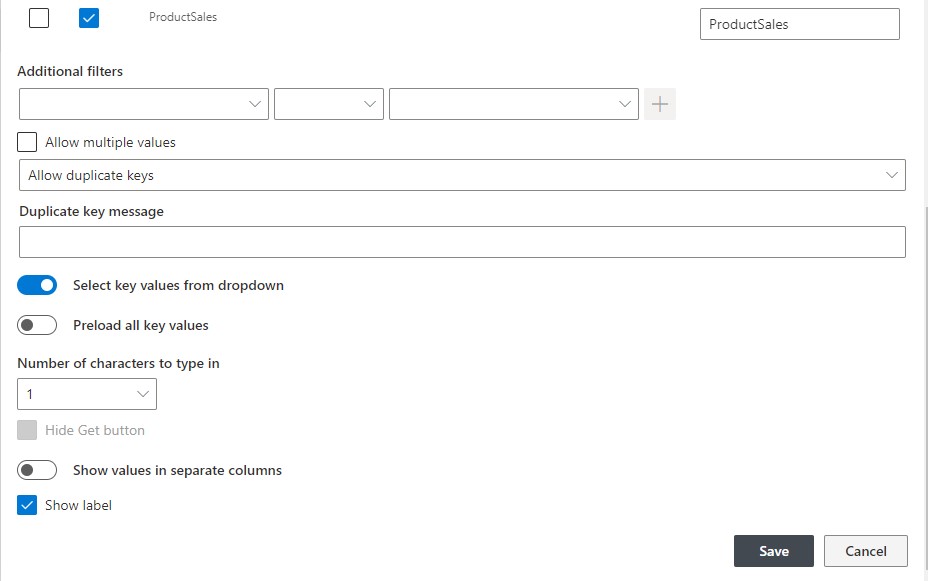
Note: When trying to access local networked DB resources from M365 sharepoint you may need review this documentation Accessing on-premises servers from Microsoft 365 app | Infowise Ultimate Forms Documentation
Get helpful videos
Last modified: 2/27/2025 5:38 PM
Loading...
Add your comment
Comments are not meant for support. If you experiencing an issue, please open a support request.
Reply to: from