External Data Lookup column is capable of working with REST services.
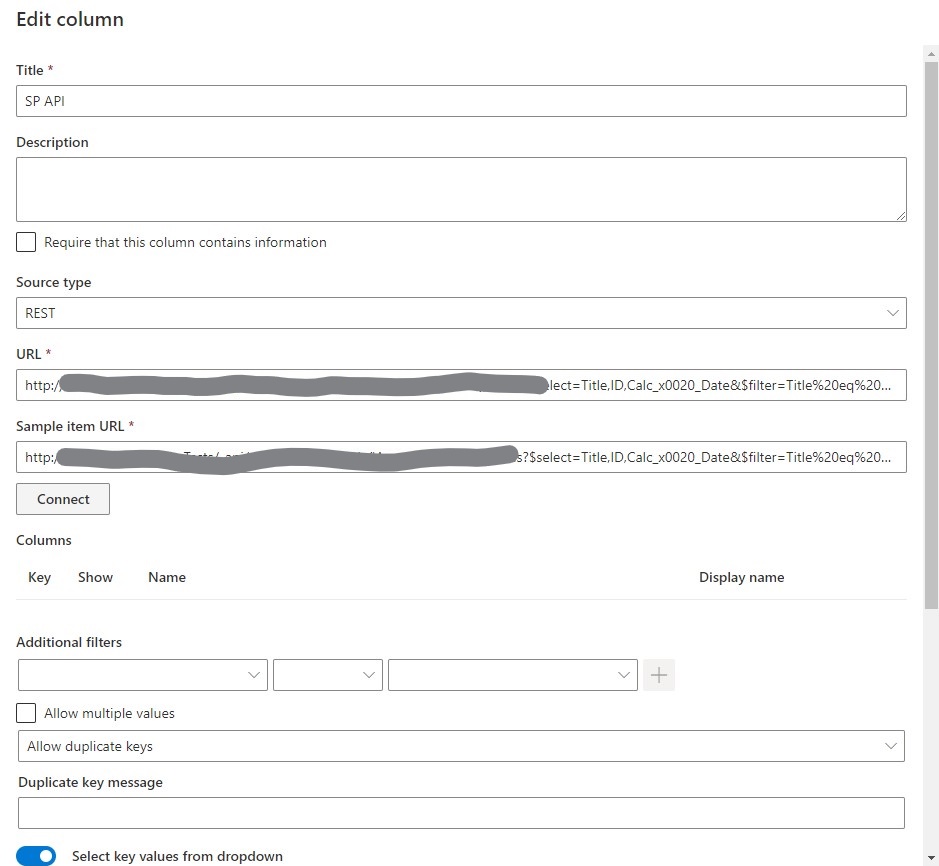
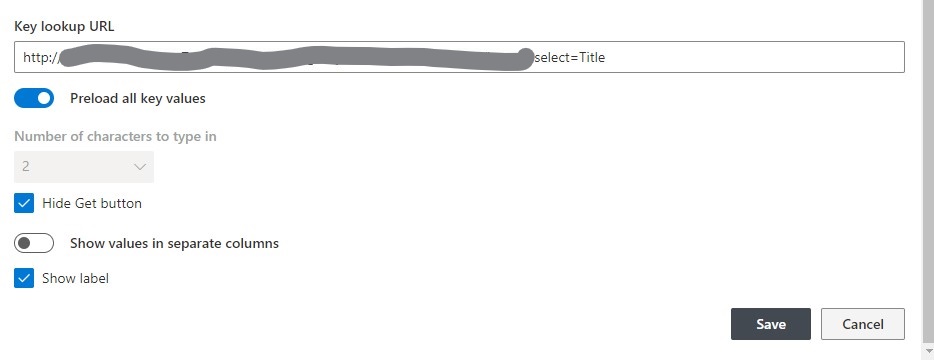
- Select REST as your connection type
- In URL field enter your service URL, including all necessary parameter tokens. For example, http://server/product/{name}, where {name} is a token
- In URL for sample item, provide a similar URL, but with actual values instead of token. That will allow the field to load and analyze returned result, presenting the available columns (properties).
- If you want to choose an item through a dropdown, you need to provide another REST end point for "URL to get list of keys" value, which returns an array of possible values. For example, http://server/products or http://server/products?category={Category} where {Category} is a token that can be mapped to another column in your list to enable cascading filtering of values
- Click on Connect. If your setting are correct, all possible column names are loaded.
- Check columns you want to return and select which column you want to consider the key. It's usually the same column you select in the dropdown and should be named the same and one of the tokens in top-most URL field.
- If needed, map filters to columns in your list. These are tokens from URL field and from "URL to get list of keys" field. Make sure not to map the column you designated as the key column.
- Save your settings.
NOTE: all settings are case-sensitive.
Get helpful videos
Last modified: 5/30/2025 1:54 PM
Loading...
Add your comment
Comments are not meant for support. If you experiencing an issue, please open a support request.
Reply to: from