In a business form, lots of time we required to display some default values to various list columns in SharePoint online. We can use some scripts to do that, but I will show here how easily we can create and manage things in Infowise Ultimate Forms. In the previous post, we discussed, how to Implement Date Validations using Infowise Ultimate Forms in SharePoint Online List Forms.
By using Infowise Ultimate Forms we can easily set default values to list columns. Here I have a task list and I want to set the default value of “Assigned To” column to the current user and Due Date to today + 5 Days. If you have not used Infowise Ultimate Forms, check out few of my posts: InfoPath alternatives for designing SharePoint Forms, Top SharePoint Workflow and Forms Applications Price Comparison, Update Field Value without using Workflow by using Infowise Update Action, Infowise Actions vs SharePoint workflows, Easily Configure Email Notifications using Infowise Ultimate Forms action, Infowise Actions vs SharePoint workflows: Copy List Item easily using Infowise Action SharePoint Online, Implement Date Validations using Infowise Ultimate Forms in SharePoint Online List Forms.
SharePoint 2016 Tutorial Contents
Configure Set Default Value in Infowise Ultimate Forms:
Set Default Value for Assigned To:
First thing is we can add the Infowise Ultimate Forms to SharePoint online site. Then you can see a “Design” option in the ribbon, on click of that it will open the “Infowise Ultimate Forms” Designer.

In the designer, you can see “Configure Defaults and Validation” section, there click on “Default values and dynamic rules”.

Then in the General Settings, first choose:
Column -> Assigned To
Value -> [Current User], You can add Current User from Lookup builder.
And you can set when you want the value to appear, that is:
- New item
- Edit existing item
The screen looks like below:

Then click on Add to add the rule. Once you add the rule, you can see the rule under the “Current rules” section. The good thing is you can see all the rules in one section.

Set Default Value for Due Date:
Now we will see how we can set the default value for the due date column. Fill the below details in General Settings.
Column: Due Date
and then choose the Dynamic rule and then Value as “$AddDate([Today]|5|0)”, You can choose this value from the Value Picker like below:
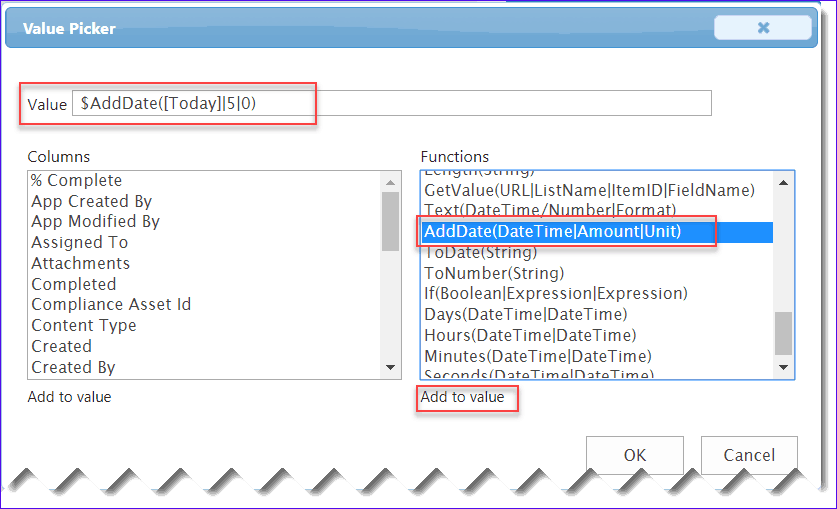
Then you can also set whether you want this to appear in New item or Edit existing item. So the rule looks like below:

Both the rules will look like below:

Now it is time to test both the rules.
Test Rules:
To test whether the rules are working or not, open the list and then try to add an item to the list. Once you open the Add new item list page, you can see:
Due Date: This will be auto populate to Today’s date + 5 days
Assigned To: This will be populated to the current username. You can check in the screenshot.

Conclusion:
We have seen here how easily we can set default values to columns in SharePoint online list using Infowise ultimate forms. You can signup for an Infowise Ultimate Forms trial and check out various useful features which we can achieve without writing any code.
