Email Alerts Timing
Email notifications can be critical. There are many situations where every second counts. Regular email notification rules normally have a delay of 30 to 40 seconds after the trigger event before the email is sent. Immediate emails show up in as little as 2 to 5 seconds! What if you want to have an immediate email notification?
Ultimate Forms Actions Allow Sending Immediate Emails
Ultimate Forms Actions allow you to set up an Immediate Email Notification by using the Synchronous setting. This bypasses the normal delay which is typically 30 to 40 seconds. Best of all, this is very easy to set up. Use the Send Email action and on the Advanced settings tab, turn on the Synchronous setting. Apply the rest of the settings normally. That's it!
1) Send Email action
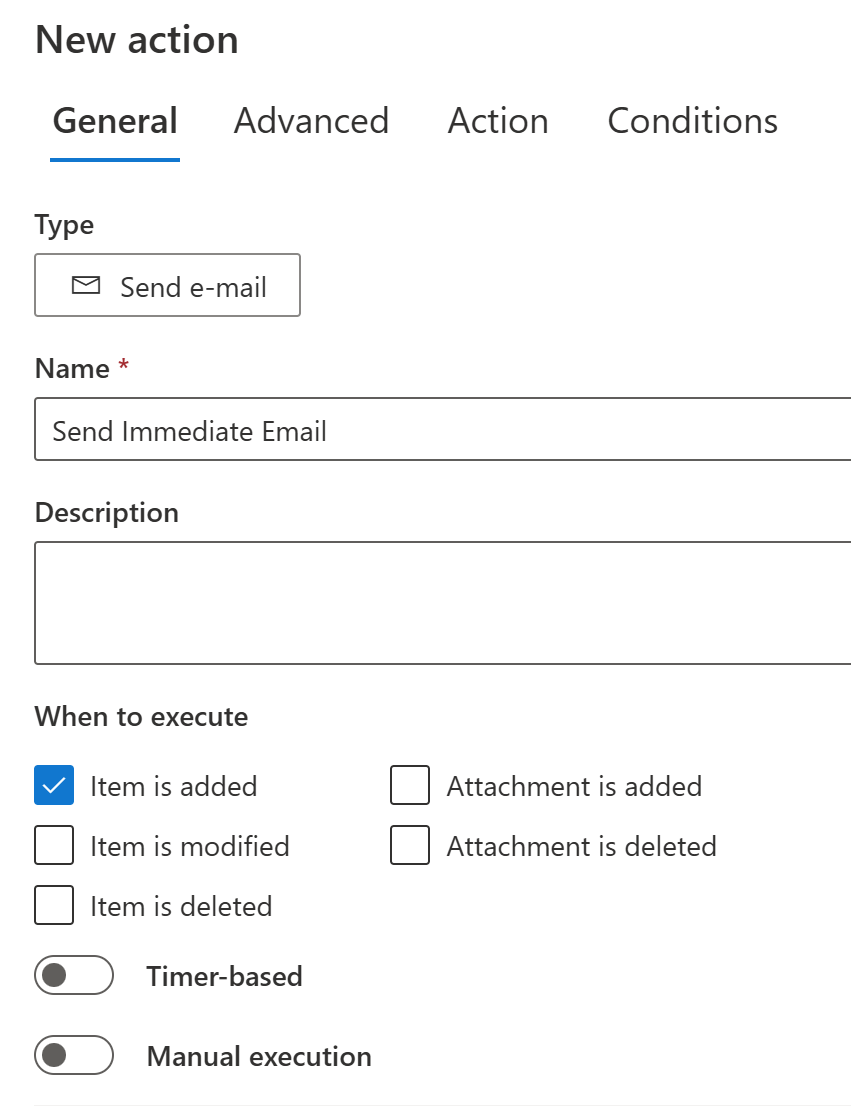
2) Turn on the Synchronous setting:
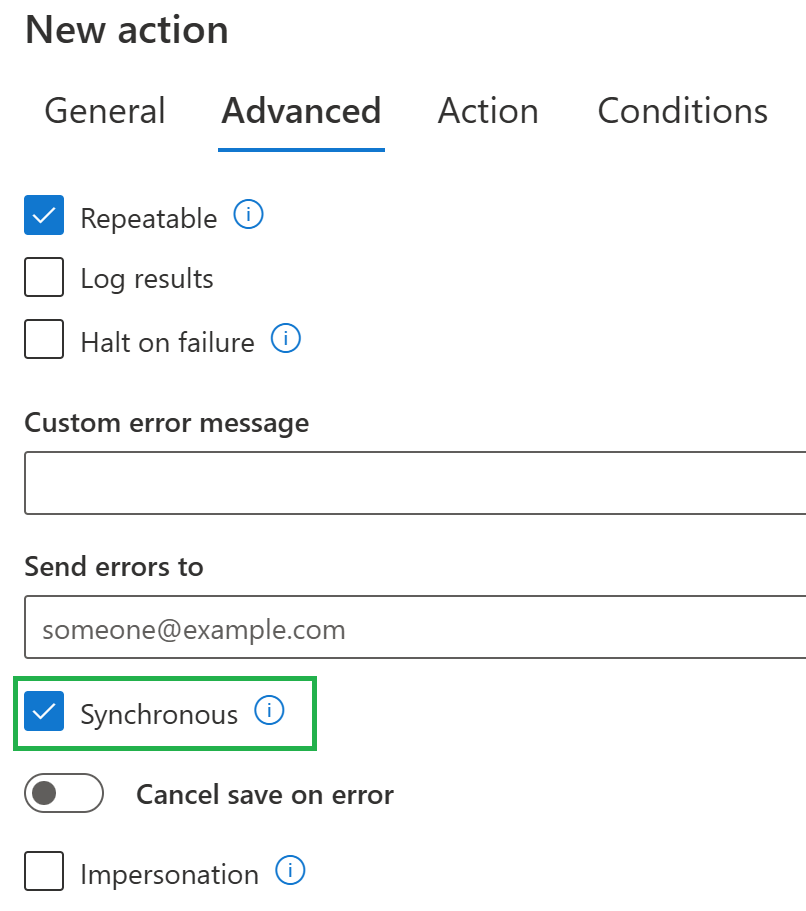
Examples of Immediate Email Scenarios
Front Desk Checkin System
Using Ultimate Forms public facing forms feature, you can create a form display at a computer terminal sitting at the front desk of your organization. This allows a self-service form for users to check without the need for a receptionist. In this case we want to notify employees immediately without any delay so as not to make the visitor wait any longer than necessary.
Emergency Incedent Reports
In a scenario where a critical incident has taken place, seconds matter. We want relevant staff to know immediately. If you have any kind of form to report critical incidents, then this method is a huge improvement.
IT System Outage / Production Halt Alert
Any situations where a system is down, needs to be addressed right away. These kinds of systems should trigger an email that allows for immediate action. Getting work underway to make the fix needs to happen as soon as possible.
Urgent IT Tickets and Access Requests
Provide better support by jumping on urgent tickets and access requests right away. Immediate action is needed in these situations.
Why Not Use Immediate Emails for Everything?
Given how easy it is to use this method to send email, you might be wondering why you wouldn't always use it. You should use it only in special situations due to the advantages of regular Ultimate Forms Email Alerts. The regular system has some protections that allow for failure catching and retries and logging that are not employed otherwise. In most situations, the regular method for sending emails is robust and reliable. You can always combine both types of emails if you want to be certain that users are notfied as fast as possible and also have the peace of mind of the safety nets included with regular email delivery.
Summary
When it comes to business processes, timing is everything. Email alerts are the bridge between a submitted form and the people responsible for taking action. In many organizations, this bridge needs to be instant - every second of delay increases wait times, slows down response, and in some cases even introduces real risk. That's why understanding the difference between standard delayed alerts and immediate notifications is so important. SharePoint's native email alerts, and even traditional workflow-based notifications, operate on a delay that is typically around 30 to 40 seconds. This may be fine for routine updates, but for critical situations it simply isn't fast enough. When someone is standing at a front desk waiting to be helped, when a safety incident occurs, or when a system goes down, that extra half-minute can feel like forever.
Immediate alerts completely change that experience. When emails arrive in 2 to 5 seconds, your SharePoint solution behaves like a real-time system. Staff can react instantly, users get fast service, and critical issues are no longer held up waiting for background processing. This type of responsiveness creates a major improvement in efficiency, customer service, and operational safety.
The great news is that this capability doesn’t require complex workflow tools or any coding. Ultimate Forms includes built-in Actions that let you send Immediate Email Notifications simply by turning on one setting. The Send Email action allows you to configure your message like normal - recipients, subject, message body, dynamic fields, and any additional rules. From there, all you need to do is open the Advanced tab and enable the Synchronous setting. This single setting is what bypasses the standard delay and ensures the email is delivered right away. There is no additional configuration, no special approvals, and no special server setup. It just works.
This simplicity makes it extremely easy for any SharePoint administrator or power user to upgrade a solution to real-time responsiveness. Whether you are building a front desk check-in kiosk, a safety reporting form, an IT outage alert, an urgent access request form, or any other time-sensitive solution, enabling immediate emails provides an instant improvement. It helps users feel taken care of, keeps key staff informed in real time, and transforms SharePoint into a platform capable of fast operational communication.
By taking a moment to understand this feature and enabling it where appropriate, you can dramatically enhance the speed and effectiveness of your SharePoint processes with virtually no effort at all.
