Dear Readers, I have been trying out Infowise Ultimate Forms for a month now, and I must say it's very user-friendly. I don't even need to write any code.
Troubleshooting – Descriptive and user-friendly error messages.
Let's begin with my troubleshooting story.
I have been working on an expense claim form for a while, and today I deployed it to another site. However, as I opened my Ultimate Forms Design Page, I faced an error. It said that Custom Scripting is blocked.
I liked the fact that not only the error message was pretty descriptive; it also provided a link to understand the exact problem.
Needless to say, I quickly sorted the issue by running a quick command-line script. I was impressed by the intuitiveness of the app. Instead of me trying to deploy some form and then realize that it doesn't work, I realized the issue as soon as I logged in. It saved me debugging time.


Actions aka Workflows aka Process
Once my error got sorted, I started working on my Form. I had already added an email notification. However, I wanted my Form to have some business logic. I generally use SharePoint Designer or Microsoft Flows, but I wanted to give the Actions in Infowise Ultimate Forms a chance.
Trust me when I say this, you will not be disappointed. I clicked on Actions, under the business logic menu, and was redirected to a page where I could create my Workflow. I liked the tabbed clean page, which gave me simple options like Actions.
I could easily create or update a List item by selecting the Action type and the kind of events like Create, Edit, View or Delete I wanted to run the Workflow for. I could also add events like the addition or removal of attachments to trigger the flow.
I can also schedule by Workflow using a timer job, or I can run it manually by changing the settings in the advanced fields. Even defining conditions are really easy. You need to select the Conditions in the dropdown. For my current list, I want the expense to be auto-updated as 'Yes' if the Balance at the end of the Month is equal or less than the Maximum Budget.

Also, there are many Actions that a user can define. If my condition is true, I can create or update List items or create a document library, or I can all some stored procedures or webservise available at a different location. I can also mix and match the Actions to perform more than one Actions.
KPIs – Quick visuals using icons and colours
Once I defined the business Logic, I wanted my List to look nice. I know, nice sounds very vague, but I wanted to add some colours and icons so that anyone who sees the list can immediately understand the data. Something like, if the balance at the end of the Month is red, you would know that the employee has claimed more than his defined limit.
There are a large number of options available to solve this in Infowise ultimate Forms. I can colour code my fields, based on conditions or even add Icons. An icon like a Check Mark or a Cross, in my approval field, easily explains if the request has been approved or not. As they say, a picture is equal to a thousand words.
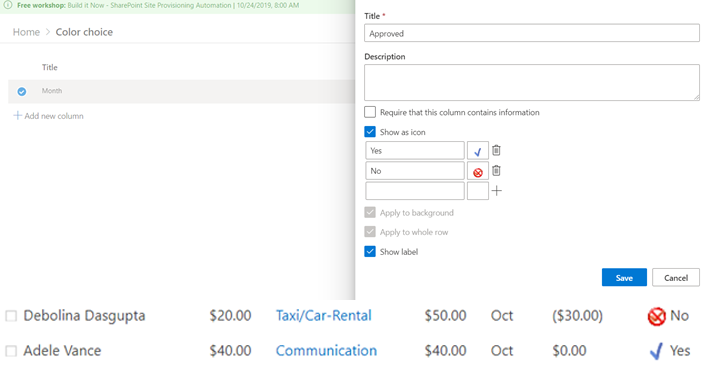
Charts – Simple, Intuitive and code-less way to create responsive data visualization
Often, I have been told that it is easier to have data in Excel. We can create a quick chart with data on a spreadsheet and visualize the data.
Well, I was in for a surprise when I started using Infowise Charts Webapart. It created a graph for me in minutes. I could define the type of chart I want, the values that need to be displayed on X-Axis and even the background colour and height and width.
This makes reporting much easier. Can you imagine how easy it is to create a management report? I can create a chart in a few minutes. It is also easy to update and is intuitive enough to be used by a non-technical person.
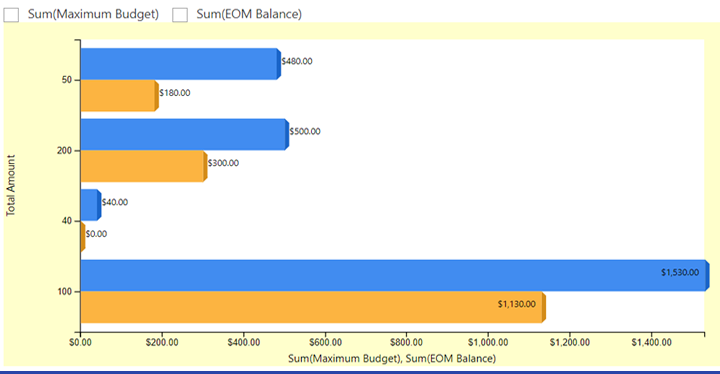
Thanks to Infowise Ultimate Forms, I completed my Expense Claim project in a very short time. I didn't need to create any custom Apps or use any other tool. I could easily create not only fantastic looking Forms but also attractive looking charts, without moving away from my SharePoint Environment. Moreover, it so easy to use; I can easily let my users create their forms and processes.
That's all for today, but follow me as I explore the Infowise forms features and train my users to create their Forms and processes.
