Introduction
The Connected Lookup column in Ultimate Forms is a custom SharePoint column type that takes the standard lookup experience much further. Instead of a simple static dropdown, it gives you cascading lookups, filtering, auto-complete, cross-site scenarios and more – all directly on your list or library.
In many real solutions you don’t just want “any value from another list”.
You want:
- to filter values based on a parent column (e.g., Country → City)
- to hide archived or irrelevant items
- to work with large lists without scrolling thousands of entries
- to add missing values on the fly
- to reuse the same logic across sites and lists
That’s exactly what Connected Lookup column is designed for.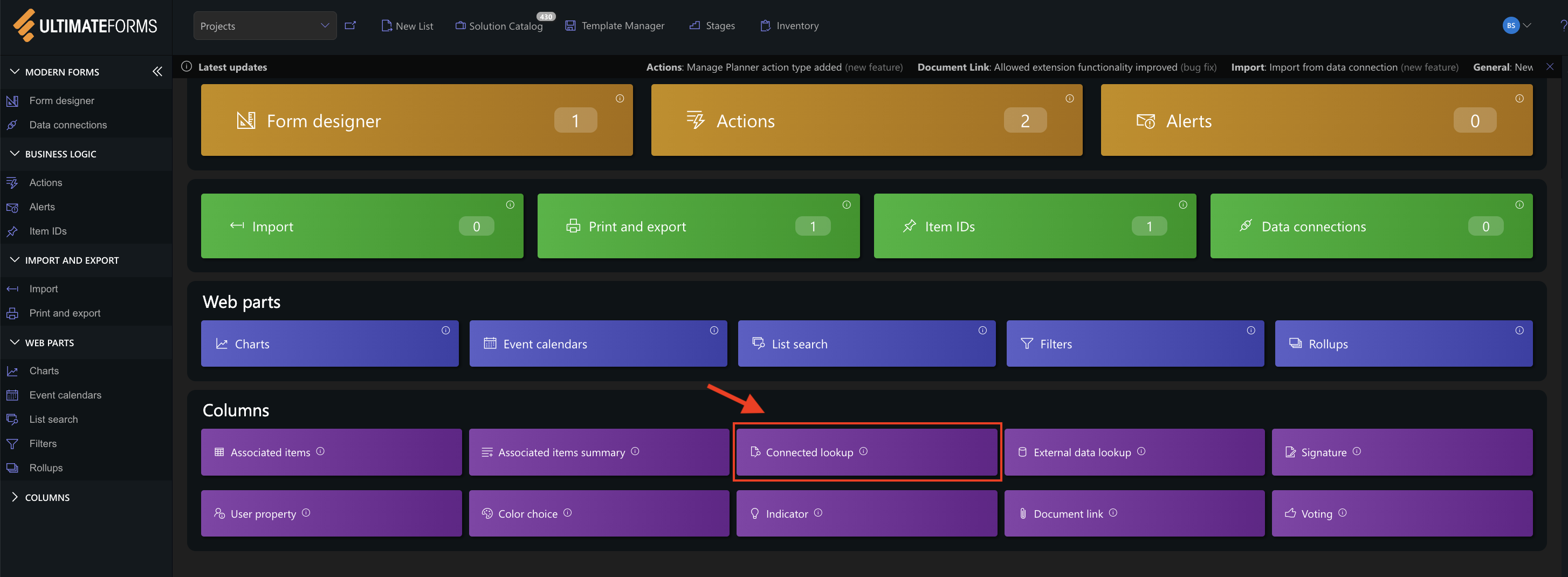
Instructions
What Connected Lookup Does
Connected Lookup adds a powerful set of features on top of a regular lookup:
- Parent → Child Filtering (Cascading Lookup)
Filter available values based on another column in the same form.
Example:
- Select Country → City dropdown shows only cities for that country
- Select Department → Role dropdown shows only roles for that department
- Select Product Category → Products dropdown shows only products in that category
Supports single and multiple parent values.
- Multi-Level Cascading
You can chain as many Connected Lookups as needed:
Region → Country → State → City → Office → Room
Each level filters the next.
- Filter and Sort by View
Instead of showing all items from the source list, you can tell Connected Lookup to use a specific SharePoint view:
- Only Active items
- Only Non-Archived products
- Only Open records
You can also sort values according to that view. This makes the dropdown cleaner and more relevant.
- Cross-Site Lookups
Connected Lookup can pull values from:
- the current site
- another site
- another subsite
No need to create site columns or sync data manually.
- Add New Items Directly from the Column
If users don’t find the value they need, they can create it right from the lookup control, without leaving the form or losing entered data.
This is critical when working with catalogs (products, clients, locations) that grow over time.
- Auto-Complete Mode for Large Lists
For large lookup lists (thousands of items), you can enable auto-complete:
- users start typing a few characters
- Connected Lookup shows only matching values
This keeps the UI responsive even when the source list is big.
- Multiple Relationship Types & Levels
Connected Lookup supports:
- single-to-single (one parent, one child value)
- single-to-multiple
- multiple-to-single
- multiple-to-multiple
You can also chain unlimited cascading levels – each Connected Lookup can use another lookup as a parent, creating master–detail hierarchies with as many steps as you need.
How It Works (Simple Concept)
- You have a source list (e.g., Cities).
- That source list contains a relationship column (e.g., Country) that defines how each item is grouped.
- In your target list, you have a parent column (e.g., Country) and a Connected Lookup column (e.g., City).
- You configure the Connected Lookup column to:
- read from the source list
- filter by the relationship column
- match it with the parent column in the current item
When a user selects a value in the parent column, the Connected Lookup column retrieves and displays only those items whose relationship column matches the parent value.
Connected Lookup:
- can be used as a regular lookup column (stand-alone),
- or as a master–detail cascading lookup column when attached to a parent.
It can be defined as a list column or a site column, and reused via content types across the site collection.
Practical Scenarios
Connected Lookup is useful in many everyday business processes. Here are common scenarios where it provides clear value:
Product Catalogs
- Category → Product (Show users only the products that belong to the selected category.)
HR / Organizational Forms
- Position → Department (Only display positions that belong to the chosen department.)
Project & Task Setup
- Project Type → Template (Load only templates relevant to the selected project type.)
Location-Based Forms
- Country → City → Office (Filter cities and offices based on selected country.)
Training & Events
- Event Type → Session (Filter training sessions by selected event type.)
Summary
You now have an understanding of what the Connected Lookup column is and how it brings dynamic, cascading behavior to your forms.
In the following tutorials, we’ll walk through practical, real-world scenarios to show exactly how Connected Lookup works in action.