Documentation
View Permissions
IMPORTANT: in Office 365, these settings only apply for list views in Classic UI. List views in Modern UI do not support view permissions.
You can set a view to be visible only to a specific user or group. You can also set a view to be default for a specific user or group.
Enter Views Permissions page from the Design with Ultimate Forms page, and follow the steps:
- Select the desired view.
- Enter one or more users\groups
- Click "Save".
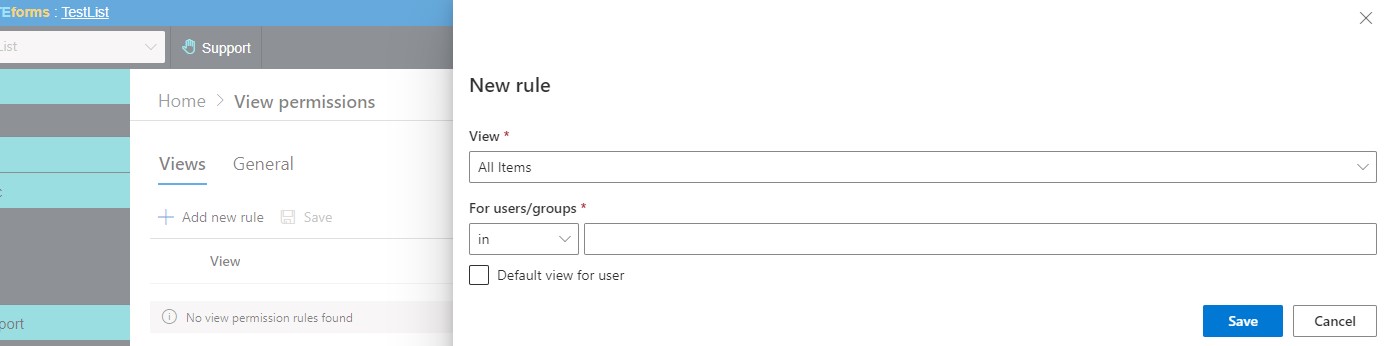
NOTE: You can also specify the default view for user/group. Just check the Default View checkbox next to the user/group for the relevant view. The users will be redirected to the new default view when navigating to the list.
When trying to access an inaccessible page, you will be redirected to a page that contains the user's available view.
Additional Settings
In View Permissions > General settings you can disable some of the SharePoint’s built-in feature to limit direct access to list data:
- Display Actions menu – disables Actions menu in SharePoint 2007 (or in any list in 2010/2013 still retaining the menu bar), will also disable all of the functionality accessible through the Actions menu, as described below.
- Display Edit in Datasheet – disabled datasheet/quick edit functionality.
- Display View RSS Feed – disables access to the RSS feed.
- Display Alert Me – disable access to alert management page.
- Always allow creating views – by default, whenever you set tab or column permissions, regular users are no longer permitted to create views. This settings lets you allow them to create views despite the fact that there are permissions set.
WARNING: users will be able to include any columns in the views they create, even those they do not have permission to view. Note that when view permissions already exist, users are prevented from creating views no matter what this setting is.