Documentation
Common errors and resolutions
This list contains errors that most frequently happen to our on-premise customers during the installation process and instructions about how to overcome them.
Before you dive into this list, the most important part and the most common reason to installation failures is the lack of familiarity with our installation Prerequisites, so please read those first.
Could not load file or assembly 'InfowiseTrialHelper, Version=1.0.0.0, Culture=neutral, PublicKeyToken=23853b1f8d5855a5' or one of its dependencies. The system cannot find the file specified.
- Restart SharePoint Timer and Administration services
- Go into central admin > system settings > manage farm solutions: if InfowiseTrialHelper.wsp is there - retract and remove it
- Search for InfowiseTrialHelper.dll in c:\windows\assembly on every server and remove it. In case the dll cannot be removed: restart IIS and SharePoint Timer services and then try again. If the file still cannot be removed, restart the server
- Run the installer again
WebServices Error about missing DLL after component installation
For this issue with components like Actions, Imports or Alerts, please refer to the resoluiton blog found here Error about missing dll after component installation
This solution contains resources scoped for a Web application and must be deployed to one or more Web applications.
Or
The feature with Id 'xxxxxxxx-xxxx-xxxx-xxxx-xxxxxxxx' is not currently installed. Use 'force' to deactivate it at this scope
- Run the installer to remove the product and then run it again to install
- If you have sites using 2010 mode, either exclude them during installation or follow manual steps detailed here
- Go into central admin > system settings > manage farm solutions: locate and delete any solutions named Infowise that are not deployed. Then restart SharePoint Administration and Timer services and run the installer again
"Sequence contains no matching element" when installing one of the solutions.
Ensure that all site templates are allowed in the parent site Instructions
Timeout error while running the installer.
One or more servers in your farm is failing to deploy the solution, try one or more of the following actions:
- Restart SharePoint Timer and Administration services
- Check for stuck jobs in Central admin > Monitoring
- During the installation, if you see the installer hanging on a deployment or retraction step, stop the SharePoint Administration service on all servers and run the SharePoint PowerShell prompt command on each server: Start-SPAdmin
Job. Repeat the command until the installer progresses to the next step. Start back the Admin service.
https://docs.microsoft.com/en-us/powershell/module/sharepoint-server/Start-SPAdminJob?view=sharepoint-ps
Cannot add the specified assembly to the global assembly cache.
- Run the installer to remove the product
- If the dll in question still appears in c:\windows\assembly, try to remove it manually
- In case the dll cannot be removed:restart IIS and SharePoint Timer services and then try again
- If still cannot remove, restart the server
- Run the installer again
Install / uninstall failed and now the Capability Dashboard is not visible.
- Go into the central administration > system settings > manage farm solutions: check for any Infowise solutions that are not deployed and remove them
- Restart the SharePoint Administration and Timer services (on all servers)
- Install one of the products (a single product - even install if it’s already been installed)
- This will give you back the capability dashboard – now you can check which other products you need to install and you can download them through the dashboard
Components are missing after successful installation.
Ensure that the relevant site collection features are activated
After installation getting: "File not found" or "Resource not found" errors.
- Ensure that product was deployed to all of your front servers (central admin > system settings > manage farm solutions)
- Check Alternate Access Mappings for any incorrect definitions
- Run the installer again or run the following PowerShell command on each of the farm servers: Install-SPApplicationContent
https://docs.microsoft.com/en-us/powershell/module/sharepoint-server/Install-SPApplicationContent?view=sharepoint-ps
Installation completes successfully but the new version is causing unpredicted problems.
You can easily revert back to the previously installed version by running its installer. If you do not have the specific version of the product, contact support to receive a download link