Documentation
Adding, Updating and Saving Alerts
When browsing to the page from an item or list menu, the page enters the Quick Add mode. In this mode you usually just need to click on OK at the bottom to create an alert with default settings. Afterwards you are redirected back to the page you came from.
When using the Site Actions or Site Settings link, the page enters the Management mode. In this mode the list of existing alerts at the top is open by default and the Add Alert button is visible. In this case, you add alerts by clicking on Add Alert button and stay on the management page until clicking on OK or Cancel.
When you edit an existing alert by clicking on the Edit link, both Update and Add Alert buttons are visible. The Update button save the changes to the alert being edited and the Add Alert creates a new alert instead.
On-Premise API
The product exposes some functionality through an API, which can be accessed from Microsoft .Net applications or PowerShell commands. These are exposed from .net Assembly: Infowise.SmartAlertPro.dll, by the class: Infowise.SharePoint.v3.SmartAlertPro.Classes.AlertApi
- ChangeAlertOwner(Site Url, Current owner id, New owner id) - this method will change the Owner of alerts and their mail templates, according to given parameters
- Site Url [string]: URL of the site collection under which the alerts should be changed
- Current owner id [integer]: SharePoint site Id of the current owner. This parameter can receive a 0 (zero) value to change the owner of all alerts with current invalid owner (i.e: non-existing account)
- New owner id [integer]: SharePoint site Id of the new owner
PowerShell Example:
[System.Reflection.Assembly]::LoadWithPartialName("Infowise.SmartAlertPro")
[Infowise.SharePoint.v3.SmartAlertPro.Classes.AlertApi]::ChangeAlertOwner("http://site", 3, 1)
This command will change the owner of all alerts (and their customized mail templates) in site collection "http://site" from user with id 3 to user with id 1.
User id can be found in Site users / Groups settings pages.