Hi,
As you might know, several components of Ultimate Forms are also available as standalone apps. Some customers choose to start with one standalone app and at some point might decide to upgrade to the full Ultimate Forms app. Generally, that's a desirable path and Ultimate Forms was designed to fully support this approach.
You can however run into specific issues under certain conditions that you should be aware of and plan in advance. Some components of Ultimate Forms use remote event receivers. Event receivers are the way an app can be notified in real time about any changes within your SharePoint sites. For example, our alert solution needs event receivers to be able to send out alerts when items are added or modified. So whenever you create a new alert definition for a list, we will check if that list already has our event receivers registered and if not, it will register them. This only needs to be done once per list for all the alerts of all the users. And when you remove the last alert from the list, the event receivers are removed as well.
The issue is that each app can only remove or utilize its own event receivers. Consider the following scenario:
- I install Smart Alert Pro - the standalone version of the alerts components of Ultimate Forms
- I add an alert, which in its turn registers event receivers for the list.
- Happy with Smart Alert Pro I decide to upgrade to Ultimate Forms to take advantage of all its capabilities.
- Having installed Ultimate Forms, I remove the standalone version - Smart Alert Pro.
- I can still see my original alerts, can edit/delete them and I can create new one.
- BUT: none of my alerts actually get sent!
The reason is that the event receivers were registered by an app that is no longer installed on the site. Ultimate Forms cannot responds to event receivers registered by a different app, so no alerts fire. Remember I said that we only add event receivers once, well, Ultimate Forms sees the event receivers, but it can't remove them or replace with its own.
So what is the solution? There are actually two possible solutions:
- Do not remove the standalone app or add it back. Once the app is installed, the event receivers can run again. There is a slight matter of confusion it can cause to your users, seeing two different apps doing the same thing.
- Add the app, then remove all the alerts it created (make sure to remove every single alert from every list where you used the standalone version). It will remove the event receivers. Now you can add back the alerts using Ultimate Forms. Once done, the standalone version can be safely removed.
The following components add event receivers and should be considered when you upgrade:
- Alerts (Smart Alert Pro)
- Actions (Smart Action Pro)
- Item IDs (Smart ID Pro)
- Associated Items summary columns (Associated Items Column) - only when you use summary columns, not when you just use Associated Items columns.
Add your comment
UltimateForms
100% No-Code Solution
It's never been easier, to create, innovate and share, all you need is your web browser!
Cost-effective
Address business process pain points immediately. Save time and money.
Fantastic Support Team
Facing difficulties installing the application? Contact our fantastic support team.