Hi,
Newsletters have long become one of the most useful and effective ways to promote your business and educate your clients. Many companies out there offer newsletter generation and delivery services, all you need to do is just provide them with a list of emails and some HTML content. The prices usually start from about $1000 per month, depending on the volume and frequency of your newsletter.
There is actually a much more cost-effective and easier way of achieving practically the same result. This is something that we use internally for sending out our own newsletter, the same solution could work great for you as well.
Infowise Newsletter is a WSS/SharePoint Foundation add-on solution that allows you to generate and send out branded newsletters based on content stored in SharePoint lists. For example, create new items in an Announcements list and configure the newsletter to be sent on a weekly basis. Each week a new newsletter will be generated and sent out to external and/or internal recipients, containing the new announcements added that week. You do no need to even move your finger, all you do is add items to the Announcements list and Infowise Newsletter takes care of the rest:
- Figure out which items need to be sent based on the date of the previous newsletter issue and item's Modified date
- Generate HTML mail message based on list items and your own custom email template
- Send emails individually to each recipient from a domain/SharePoint group or Contacts list
- Automatically add personalized Unsubscribe link to each message and manage "Do not send" list
- Provide Newsetter Analytics graphical respresentation of the newsletter's reach
How do we have it configured?
Internally, we use a Contacts list on our internal SharePoint server to enter and manage recipients. The list is managed completely automatically using data collected by our external website.
The content of newsletter articles is managed using a list based on the Announcements list template. We just added several additional columns:
- Image URL - link to icon/image for each article. The images themselves are stored on the external website.
- Issue - choice column to identify newsletter issue for each article. Although technically not required, it makes it easier for us to track previous editions of the newsletter.
- Link URL - by default, the "Read more" link of each article points back to the list item it was generated from. As the articles come from the internal website, we need to provide a link to an external resource instead. In our case that would usually be a product page or a blog article.
- Order - allows us to manually order articles in the issue. You can also order by any other column, such as Title or Modified date.
- Product - lookup to the list of product, helps us track when each product was referenced in our newsletter
Our newsletter profile is configured to run every Friday. We use Amazon SES as the SMTP server for actual email delivery. It is extremely easy to set up, cheap, very reliable and works great with Infowise Newsletter. Let me show you how it is done:
- Create an account at Amazon Web Services, if you don't already have one.
- Sign up to use SES (email sending service)
- Verify a sender account (such as newsletter@yourcompany.com). This must be a real account, you would need to reply to an email they send there.
- Request SMTP credentials, store them in a safe place (it's a comma-separated file).
- You can now start sending emails to any verified sender account as part of the test sandboxed process.
- Request production access - this usually takes a couple of hours to clear.
- You will receive an initial quota of 10,000 deliveries per 24 hours, Amazon will gradually increase it, provided you do not abuse the system.

Next, create your own HTML template. The template is used by the newsletter to generate the actual message. It will use the template and fill it with content from your source announcements list to generate what your users actually see in their inboxes. Use the template we provide as an example and read the instructions in the User Guide to know what token you have to specify. You should store your templates in a SharePoint document library, it is best to use SharePoint Designer to author your own template. Only rudimentary HTML skills are required, you do not need to be a web design guru.
Now you are ready to create your newsletter profile.
- Make sure Infowise Newsletter is installed. If needed, get 30-day trial version here
- Go to Site Settings and click on Manage Infowise Newsletters
- Enter the site URL where your articles list is, then select that list
- Map your Title, Body and optionally Section and Image columns to the list columns
- Optionally specify list view and sort order
- Specify the URL of the HTML template you created
- Specify your recipients. It could be a combination of users, domain groups, distribution lists, SharePoint groups, Contacts lists and manually typed-in email accounts. We always mark the "Send individual messages" box for an individual email message to be delivered to each recipient.

- Set the recurrence to either automatic or manual. Newsletter can be generated at specific intervals in days or number of new items or on specific weekdays
- Configure your SMTP server settings. Although you can use your internal company Exchange server, it is usually smarter to use an external service, such as Amazon SES
- Enter the SMTP server name as specified by Amazon
- Amazon allow connection using the following ports: 25, 465 and 587.
- Amazon requires TLS connection, so check that box
- Add the credentials you received from Amazon
- Save your profile

This is it, your email is now set up and ready to be sent. Create some news articles and click on Test to see how the resulting newsletter looks like. Test button only sends the newsletter back to you, not to your recipients, so you can click it multiple times to perform latest updates to the design and the content. All that is left is to wait for the newsletter to be sent automatically or click on Run button.
Add your comment
UltimateForms
100% No-Code Solution
It's never been easier, to create, innovate and share, all you need is your web browser!
Cost-effective
Address business process pain points immediately. Save time and money.
Fantastic Support Team
Facing difficulties installing the application? Contact our fantastic support team.