Hi,
Most of our existing customers already know this, but for the benefit of the new ones, here are some short instructions on how to upgrade to new versions of our products.
NOTE: our Office 365 app customers generally never need to upgrade. We release new updates all the time and most apps take advantage of the new versions immediately. In some specific cases, such as with custom columns or Smart List Pro, you need to save your settings once to make sure the latest JavaScript files are loaded. You might also need to clear the browser file cache, but that's unlikely.
We constantly release new versions, including both bug fixes and new features. You can keep track of these new versions in one of the following ways:
- Go to the product page on our website and then open the Versions tab. You will see the version number and the release notes for each version. Note that only the latest version is directly available for download.
- Subscribe to our RSS feed, you will be notified of each new version, including release notes.
- Recommended: use Infowise Capability Dashboard. The dashboard is installed in your Central Administration whenever you install any one of our products.
The only way to determine your currently installed version is by using Capability Dashboard. Once you've established that your current version is outdated, you might want to schedule an upgrade. Although we recommend to always use the latest version, you are by no means required to upgrade as soon as we release a new version. If your system is stable, there is actually no pressing need to upgrade and you can remain with your current version for as long as everything works correctly or there are no new features released that you want to use.
When you've decided it's time to upgrade, please note the following:
- Only farm administrators can upgrade
- You must have read/write permissions to the configuration and content databases for your own account (or the account you are going to be upgrading with)
- There is a short downtime associated with the upgrade, as IIS application pools have to be recycled. We recommend scheduling upgrades for after business hours.
- Some components, such as Smart Action Pro / Smart Import Pro / Smart Alert Pro / Newsletter, require the SharePoint Timer service to be restarted on all servers both before and after running the installation wizard.
To perform the upgrade, you need to download the new installation wizard. You can do it in one of two ways:
- Recommended: directly from Infowise Capability Dashboard. No registration or confirmation is required. The server running Central Administration must have access to the Internet, otherwise you won't be able to see the latest available versions and won't be able to download.
- Download trial from our website. You need to register for a trial and then download the installer from a link in the confirmation email. Make sure to provide your correct email address during registration. Note that there is only one installer, both for trials and registered customers.
ATTENTION Ultimate Forms customers: each component of Ultimate Forms is generally upgraded separately and will have its own version cycle. You can still download a unified installer using approach #2 (registering for a trial), the unified installer will then upgrade only the components requiring an upgrade.
Once you've obtained the installation wizard (.exe file), place it on one of your front-end servers, then run it (or right-click and Run as Administrator if User Access Control is enabled on the servers). The wizard will guide you through the installation process. Generally there is no need to modify any settings, but you might exclude/include web applications or site collections according to your requirements, when prompted). Once the installation is complete, you will see the new version number displayed in Capability Dashboard.
Add your comment
UltimateForms
100% No-Code Solution
It's never been easier, to create, innovate and share, all you need is your web browser!
Cost-effective
Address business process pain points immediately. Save time and money.
Fantastic Support Team
Facing difficulties installing the application? Contact our fantastic support team.